Introduction
How to Optimize your Laptop for Intense Gaming. is a step-by-step guide to improving your laptop’s performance for demanding games. You will learn how to check hardware, update software, adjust settings, manage cooling, and use helpful accessories. This article covers practical tips and examples. By the end, you will know exactly what to do to reduce lag and increase frame rates on your laptop.

How to Optimize your Laptop for Intense Gaming.
Check Your Hardware
Identify Key Components
First, find out what CPU, GPU, RAM, and storage your laptop has. On Windows, open Task Manager. On macOS, use About This Mac. Note clock speeds and capacity.
Evaluate RAM Capacity
Gaming often needs 16 GB or more. If your laptop has 8 GB, consider upgrading. Many models let you add a second RAM module.
Assess Storage Type
Solid state drives (SSDs) load games faster than hard drives. If you still use an HDD, upgrade to an SSD or NVMe drive for shorter load times.
Bullet‑Point Summary
- Check CPU and GPU model and clock speeds.
- Upgrade to at least 16 GB of RAM.
- Use SSD or NVMe for game installations.
Update and Configure Software
Install Latest Drivers
Graphics drivers matter most. Visit NVIDIA, AMD, or Intel’s website for the newest version. Updated drivers often include game‑specific optimizations.
Update Operating System
Keep Windows or macOS current. System updates include performance fixes and security patches. On Windows, check Windows Update. On macOS, use System Preferences.
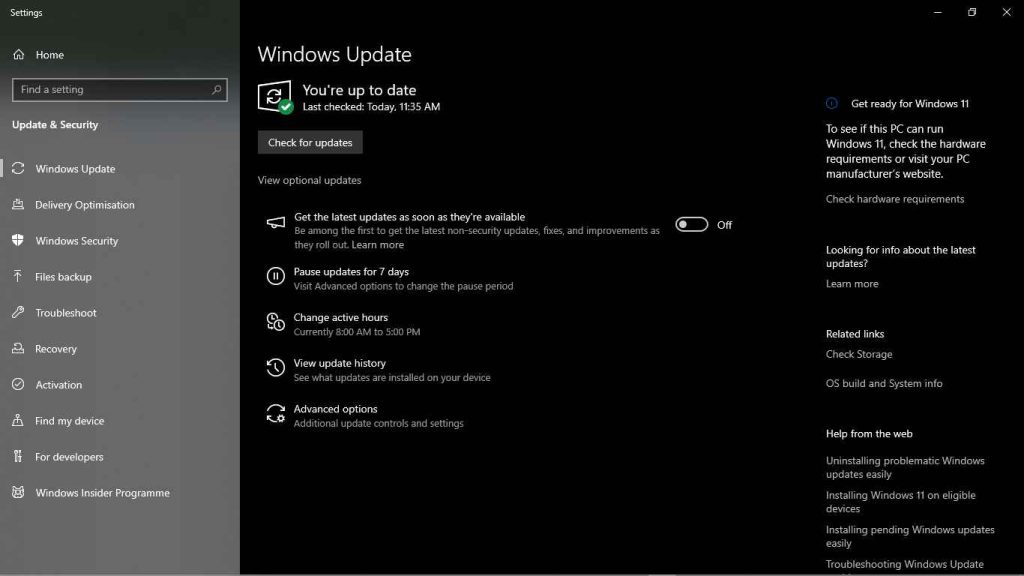
Remove Unnecessary Programs
Background apps can steal CPU and RAM cycles. Close chat apps, web browsers, and file sync services before gaming. Use Task Manager to end tasks you do not need.
Bullet‑Point Summary
- Download and install the latest GPU drivers.
- Run system updates regularly.
- Close or uninstall unneeded background apps.
Manage Thermal Performance
Clean Air Vents and Fans
Dust buildup lowers cooling efficiency. Power off your laptop and use compressed air to clear vents. If you can open the case, remove dust from fans carefully.
Use a Cooling Pad
A laptop cooling pad adds airflow under your machine. Choose one with multiple fans and adjustable height. This reduces CPU and GPU temperatures by several degrees.
Adjust Fan Curves
Some laptops allow you to set fan speed profiles in BIOS or dedicated utilities. Increase fan speed when gaming to maintain stable temperatures.
Bullet‑Point Summary
- Clean vents and fans every few months.
- Invest in a quality cooling pad.
- Use fan control software to boost airflow.

Optimize In‑Game Settings
Lower Non‑Essential Effects
Shadows, motion blur, and post-processing effects can tax your GPU. Turn these off or set to low for higher frame rates.
Adjust Resolution and Scaling
Playing at native display resolution looks sharp but demands more GPU power. Consider lowering resolution by one step or use dynamic resolution scaling if supported.
Enable Performance Mode
Many games have presets such as “Performance” or “High FPS.” Select these to prioritize frame rate over visuals.
Use Frame Rate Caps
Capping FPS slightly above your display’s refresh rate can reduce GPU load and lower heat output. For a 144 Hz screen, set cap to 150 fps.
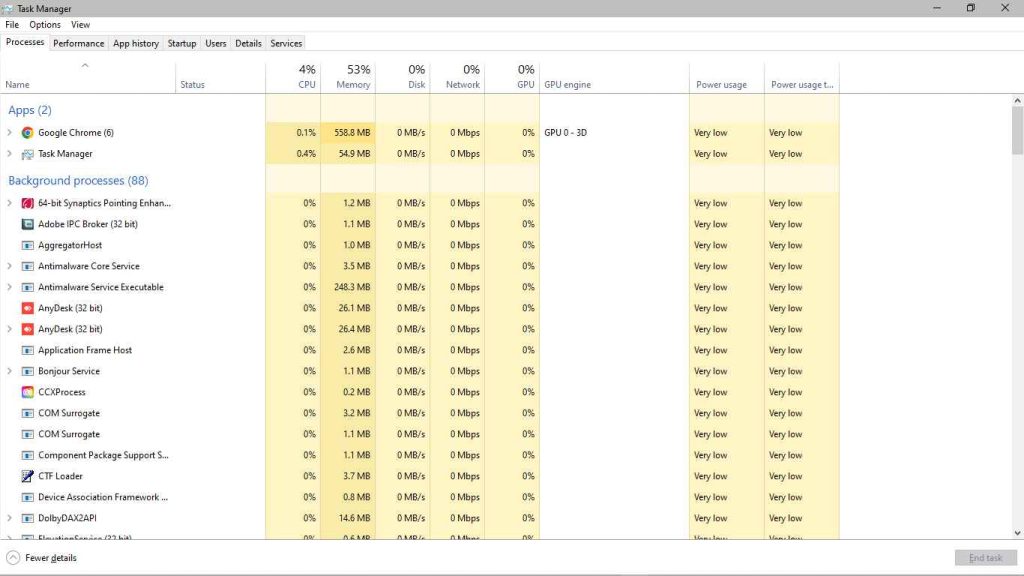
Bullet‑Point Summary
- Disable heavy effects like shadows and motion blur.
- Lower resolution or use dynamic scaling.
- Select performance‑focused presets.
- Cap FPS just above refresh rate.
Adjust Power and Performance Profiles
Windows Power Plans
In Windows, choose the “High Performance” or “Ultimate Performance” plan. This prevents the system from throttling CPU clock speeds under load.
Manufacturer Utilities
Brands like ASUS, MSI, and Dell include gaming modes in their control centers. Enable the mode that maximizes performance or overclocks hardware safely.
Undervolting CPU and GPU
Undervolting reduces voltage while keeping clock speeds high. This lowers temperatures and power use. Use tools like Intel XTU or ThrottleStop. Test stability after each change.
Bullet‑Point Summary
- Select high‑performance power plans.
- Enable gaming or overclock profiles in OEM software.
- Consider undervolting to reduce heat.
Improve Network Performance
Use Wired Ethernet When Possible
A direct Ethernet connection is more stable than Wi‑Fi. Use a USB‑C to Ethernet adapter if your laptop lacks a port.
Optimize Wi‑Fi Settings
If you must use Wi‑Fi, connect to a 5 GHz network. Place your router in the same room. Update router firmware and choose a clear channel.
Enable QoS for Gaming
Quality of Service (QoS) settings on your router can prioritize gaming traffic. Assign high priority to your laptop’s MAC address or gaming ports.
Bullet‑Point Summary
- Prefer wired Ethernet for lowest latency.
- Use 5 GHz Wi‑Fi and clear channels.
- Enable QoS for gaming traffic.
Use Best Accessories
External Cooling Fans
Clip‑on fans can attach to air vents. They boost airflow when you need extra cooling during long sessions.
Gaming Mouse and Keyboard
External peripherals free up USB bandwidth and improve input precision. A wired mouse reduces wireless lag.
External SSD for Games
Moving large games to an external NVMe SSD can free internal storage. It also speeds up load times if connected via USB 3.2 or Thunderbolt.
Controller or Gamepad
Some genres play better with a controller. Bluetooth or wired pads can reduce hand fatigue during extended play.
Bullet‑Point Summary
- Choose clip‑on or pad cooling accessories.
- Use wired mice and keyboards.
- Store games on high‑speed external SSDs.
- Consider a gamepad for certain genres.
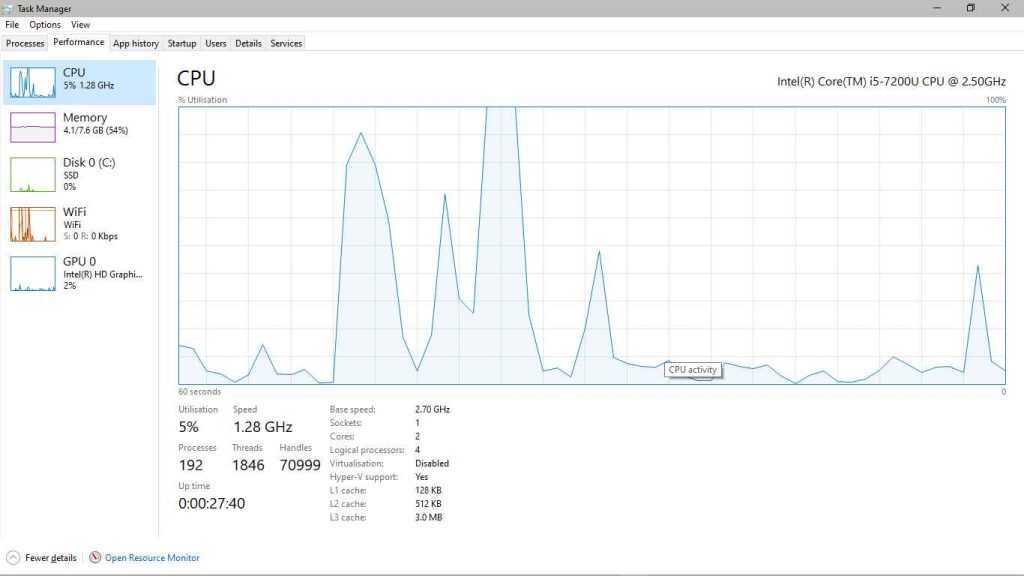
Case Study: Mid‑Range Laptop Upgrade
Baseline Performance
A mid-range laptop with RTX 3050 and 8 GB RAM ran Game X at 45 fps on high settings. Temperatures hit 85 °C under load.
Upgrades and Changes
- Added 8 GB RAM for a total of 16 GB.
- Installed a 1 TB NVMe SSD.
- Updated GPU drivers and BIOS.
- Used a cooling pad and cleaned vents.
- Lowered in‑game shadows and resolution to 1080p.
Results
After changes, Game X averaged 70 fps on medium settings. Peak temperatures dropped to 75 °C. Load times fell by 30 percent. The user reported smoother gameplay and fewer stutters.
Maintenance and Monitoring
Use Monitoring Tools
Install MSI Afterburner or HWMonitor to track temperatures and clock speeds. Watch for sudden drops in performance or spikes in heat.
Regular Cleaning Schedule
Clean vents and fans every three to six months. Open the case if comfortable, or use a service center for internal cleaning.
Driver and Software Updates
Check for driver updates monthly. Update your gaming utilities and operating system to keep performance optimized.
Bullet‑Point Summary
- Monitor temps and clocks with dedicated software.
- Clean hardware at least twice a year.
- Keep drivers and system software current.
FAQ
What minimal specs do I need for intense gaming?
At minimum, a quad‑core CPU, 16 GB RAM, SSD, and a dedicated GPU like NVIDIA GTX 1650 or AMD RX 5500M are recommended.
Can I game without upgrading hardware?
Yes. You can improve performance with driver updates, optimized settings, and cooling solutions without internal upgrades.
Is undervolting safe for my laptop?
When done carefully, undervolting is safe and reversible. Test stability after each adjustment and revert if you encounter crashes.
How often should I clean my laptop’s fans?
Ideally every three to six months. More frequent cleaning may be needed in dusty environments.
Will cooling pads damage my laptop?
No. Cooling pads sit under the laptop and do not interfere with components. Choose one with stable support.
Does lowering resolution affect gameplay?
Lowering resolution boosts frame rates but can reduce clarity. Use dynamic resolution if available for a balance.
Conclusion
Optimizing your laptop for intense gaming involves checking hardware, updating software, managing cooling, and tuning settings. You can also boost network performance and use helpful accessories. Regular maintenance ensures consistent results. Follow these steps to turn a general‑purpose laptop into a capable gaming machine. For your next step, pick one area—from RAM upgrades to cooling—and make a change today. Your games will run smoother, with higher frame rates and lower temperatures.