In this article, you will learn how to enable and optimize the new Pubg 3.9 Super Smooth Feature, How to use it. You will see a clear overview of the feature, device requirements, and step-by-step setup instructions. Practical tips and community case studies will help you fine-tune performance. By the end, you can play with steady frame rates and minimal lag on any supported device.
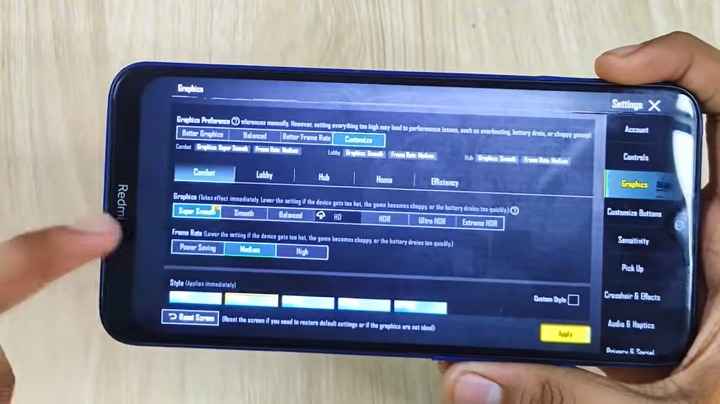
Pubg 3.9 Super Smooth Feature, How to use it. Overview
The Pubg 3.9 update introduces a dedicated “Super Smooth” graphics mode. It reduces texture detail, disables complex shaders, and raises the frame rate ceiling. The goal is to maintain a stable frames-per-second (FPS) count, especially in resource-intensive scenes. This mode favors performance over visual fidelity.
What Super Smooth Mode Does
Super Smooth mode unloads high-resolution textures when they are not visible. It skips advanced lighting and shadow calculations. By reducing per-frame workload, the game can render more frames per second. This leads to a fluid experience in crowded urban areas and fast-paced firefights.
Key Benefits
- Consistent FPS on low-end and mid-range devices
- Reduced input lag during intense combat moments
- Lower device temperature by easing GPU load
- Extended battery life for longer play sessions
How It Differs from Smooth Mode
Before Pubg 3.9, “Smooth” was the lowest graphics preset. It balanced performance with moderate visual quality. Super Smooth removes nearly all optional effects. It prioritizes rendering speed over any graphical detail enhancements.
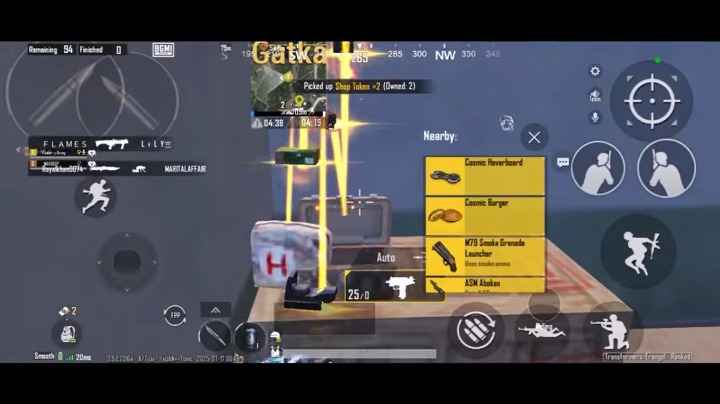
System Requirements
- Android 5.1.1 or higher with at least 2 GB RAM
- iOS 9.0 or above with A9 chip or newer
- Optional: Devices supporting 90 FPS or 120 FPS for ultra-stability
- Latest Pubg Mobile 3.9 installation or higher
Section Summary
- Super Smooth is the new lowest graphics setting.
- It strips textures and shaders for performance.
- Ideal for devices that struggle with default modes.
- Supports a range from low-end phones to flagship models.
Pubg 3.9 Super Smooth Feature, How to use it. Step-by-Step Guide
Follow these steps to enable Super Smooth on your device. The setup varies slightly by platform. Always close background apps before changing graphics settings. Apply them in a calm network environment to confirm stability.
Android Setup
- Launch Pubg Mobile and tap the gear icon in the lobby.
- Select the Graphics tab on the left side.
- Open the Graphics Quality dropdown menu.
- Choose “Super Smooth” from the list.
- Adjust the Frame Rate slider to your device’s maximum.
- Tap Apply and restart Pubg if prompted.
iOS Setup
- Open Pubg Mobile and tap Settings in the bottom right.
- Tap Graphics on the settings panel.
- Select “Super Smooth” under Graphics Quality.
- Slide the Frame Rate to your preferred limit.
- Close and reopen the game to ensure changes take effect.

Emulator Setup
On PC emulators like Gameloop or Tencent Gaming Buddy, allocate at least 2 CPU cores and 2 GB RAM. Launch the game, then follow the same in-game graphics instructions. Ensure your host PC’s GPU drivers are up to date.
Troubleshooting Common Issues
- If Super Smooth does not appear, clear the game cache and restart.
- Ensure Pubg version is 3.9 or newer; reinstall if needed.
- If performance remains poor, try lowering the frame rate limit first.
- Close other memory-intensive apps before launching the game.
Section Summary
- Update to Pubg Mobile 3.9+
- Navigate to Settings → Graphics
- Select Super Smooth and set FPS limit
- Restart the game to confirm changes
Device-Specific Performance Tips
Different devices handle rendering in varied ways. Tailor your settings to hardware capability. A few simple adjustments can yield major gains in stability and responsiveness.
Low-End Android Phones
Phones with 2 GB to 3 GB RAM may see the biggest benefit. Disable system animations in developer options. Use a lightweight launcher to free additional memory. Clear app caches weekly to prevent accumulation of data.
Mid-Range Android Phones
Devices with 4 GB to 6 GB RAM can aim for 60 FPS in Super Smooth. Turn off GPS and Bluetooth when not in use. Use battery optimization settings to prevent background processes from activating.
High-End Phones and iOS Devices
Flagship phones and newer iPhones support 90 FPS or 120 FPS. Disable any power-saving or thermal throttling modes. Keep your OS and GPU drivers updated. Consider using a cooling accessory for marathon sessions.
Section Summary
- Free up RAM by disabling animations
- Close background services before play
- Adjust frame rate to match available memory
- Use cooling methods on high-end devices
Network and Peripheral Optimization
The smoothest graphics are wasted without a stable connection. Optimizing your network and input devices can further enhance play. Follow these best practices for a lag-free session.
Network Setup
- Use Wi-Fi instead of mobile data when possible.
- Select the 2.4 GHz band for wider coverage.
- Disable auto-updates and large downloads during play.
- Check ping and packet loss in training mode before matches.
Controller and Touch Input
- Pair a Bluetooth controller for precise movements.
- Calibrate touch sensitivity in Settings → Controls.
- Disable vibration to reduce CPU overhead.
- Use physical triggers for shooting if supported by your case.
Voice Chat Recommendations
- Use Discord or another app to offload voice processing.
- Mute in-game chat if you do not need it.
- Prioritize voice traffic in your router’s QoS settings.
Section Summary
- Prefer stable Wi-Fi networks
- Optimize input devices and touch settings
- Offload voice chat to reduce in-game load

Advanced System Tweaks
For experienced users, deeper tweaks can boost performance further. These methods carry risk and may affect system stability. Always back up data before proceeding.
Game Booster Apps
- Auto-clear RAM when Pubg launches.
- Lock CPU cores or set higher clock speeds.
- Monitor frame rates and temperatures in real time.
- Block non-essential background services.
Rooted Android and Jailbroken iOS
On rooted Android, custom kernels can overclock CPU and GPU cores. Use Magisk modules to tweak thread priorities. Jailbroken iOS devices can install tweaks to disable background app refreshing. These steps risk device security and warranty.
Thermal Management
- Use a clip-on cooling fan or pad.
- Remove thick phone cases during play.
- Keep ambient room temperature below 25 °C.
- Avoid direct sunlight and hot surfaces.
Section Summary
- Use game boosters for automated tuning
- Consider root/jailbreak tweaks with caution
- Manage device heat with cooling accessories
Performance Monitoring and Metrics
Tracking your game’s performance helps you pinpoint issues. Use both built-in and third-party tools to log metrics. Analyze data to refine settings continuously.
Built-In Monitoring
- Enable the FPS counter in Settings → Graphics.
- View ping and packet loss on the scoreboard.
- Check battery consumption charts in device settings.
Third-Party Tools
- GameBench: detailed logs for FPS, CPU, RAM, and temperature.
- FPS Meter: overlays live performance stats on screen.
- Network Signal Info: tracks signal strength and latency over time.
Data Analysis
After each session, review logs for average and minimum FPS. Identify map areas or modes that cause frame drops. Adjust Super Smooth settings and network setup based on findings. Iterate until performance stabilizes.
Section Summary
- Use built-in counters for quick checks
- Employ third-party apps for deep insights
- Analyze and adjust settings iteratively

Community Case Studies and Feedback
User-submitted reports offer real-world proof of Super Smooth’s impact. Reviewing varied setups helps you choose optimal settings. Consider these peer examples when fine-tuning your game.
Budget Device Success
A player with a 2 GB RAM phone reached a steady 30 FPS in Erangel. They capped Super Smooth at 30 FPS and removed all system animations. The device ran two hours longer before needing a charge.
Mid-Range Device Tuning
An owner of a 6 GB RAM phone used Super Smooth at 60 FPS. They turned off Bluetooth and GPS, gaining a 20 percent boost in frame stability. Visual clarity remained acceptable for fast looting.
Esports Team Implementation
Local tournament teams used Super Smooth on flagship devices with 144 Hz displays. They disabled all non-game animations and offloaded voice chat to external apps. No team reported frame drops over multiple matches.
Content Creator Insights
- Record side-by-side footage of Smooth vs Super Smooth.
- Share FPS logs and device specs in video descriptions.
- Hold live Q&A sessions on Discord to answer settings questions.
- Update guides after major Pubg patches.
Section Summary
- Community data validates performance gains
- Settings vary by device and personal preference
- Peer tutorials can speed up your setup process
FAQ
What devices support Super Smooth mode?
All Android devices with 2 GB RAM (Android 5.1.1+) and iOS devices with iOS 9.0+ can use Super Smooth.
How do I switch back to higher graphics?
Open Settings → Graphics and select Smooth, Balanced, HD, or any higher preset.
Does Super Smooth reduce game crashes?
It lowers memory and GPU usage, which can reduce crashes on older devices.
Can I use Super Smooth in ranked matches?
Yes. The setting applies in all game modes, including ranked and esports events.
Will I notice a color shift?
Colors may appear flatter due to reduced shaders, but visibility of enemies often improves.
Is Super Smooth safe for long play sessions?
Yes. It reduces device temperature and battery drain, making long sessions more comfortable.
Why is Super Smooth missing after update?
Clear cache, restart Pubg, or reinstall the game. Ensure you are on version 3.9 or later.
Conclusion
The Pubg 3.9 Super Smooth Feature, How to use it. feature delivers consistent frame rates for a wide range of devices. By following the setup guide and performance tips, you can minimize lag and heat. Use built-in and third-party tools to track metrics and refine settings. Community case studies show real-world benefits, from budget phones to pro setups.
Start with Super Smooth in training mode and monitor your FPS. Adjust your frame rate limit based on device capability. Optimize network and peripherals for the best experience. Share your findings with fellow players to help them improve their gameplay.
on some device its still not showing
don’t worry its gonna fix soon